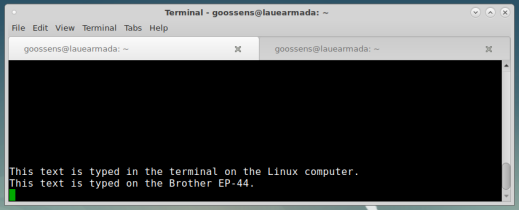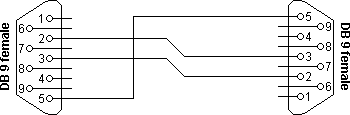Finally got a CHIPI-X10 instead of some cheap knock-off of something else. Works on the Sipix printer. Now, can I get it to print to the Brother EP44 — which, when I tried the cheap knock-off, actually started behaving funny.
Note: Once I figured out how to print to the EP44 using the FTDI, I tried the same config using a cheapo cable (CH340 chip), and was able to get that to work. Minimising the receive/transmit buffer size seemed to work again. The cheapo cable had baud settings as low as 75, which is in its favour. So the message seems to be that the cheap cable can work, at least on Windows, but you have to get the settings right and you have to go beyond the documentarian when working on obscure old hardware. Experimenting is tricky — I worry about ruining equipment. And the cheap cable does seem flakier — printer does some funny behaviour…
First, I’ll try using the hardware serial port on another machine, to check the printer and the printing method, then I can try the dongle.
OK, hardware port on Linux and it prints.
Now, plug CHIPI into Windows 10 machine, then null modem cable into CHIPI then DE9 to DB25 adapter into null modem then that into the EP44.
Set EP44 to 300 baud, 7 bit, even parity.
Try to add it using Windows Printer dialog.
Using Device Manager, our FTDI unit has provided us with COM2.
We can set baud (say 300 — the smallest the FTDI will cope with), data length and so on to match the printer, and set Xon/Xoff to on, as the EP44 documentation suggests; but the data outstrips the printer and it does not print the whole document. It’s like the Xon/Xoff stuff is not working. Cannot go down to 75 or 110 baud — the printer supports these, but they are too old and slow for a modern serial port to support.
Eventually fixed that too. Here is my batch file to set the port to handshake properly — can then print from the CMD.EXE command line (probably PowerShell, but I would not know) by typing or copying the file to the port:
REM This seems to set the FTDI COM2 port to
REM print with effective handshaking.
REM May need to make sure files have EOL that meshes
REM with what the printer expects.
REM unix2dos or dos2unix can help here.
REM If printer is expecting CR+LF, need DOS line endings.
REM Once the port is set up, and the printer to match, simply:
REM type filename.txt > com2:
mode com2: baud=300 parity=e data=7 stop=1 to=on xon=on odsr=off octs=off dtr=hs rts=hs idsr=off
I found that the transit got ahead of the printer and documents would be incomplete. if I wanted to print the whole Windows printer test page, I could only do that if I used these settings, then went to Device Manager to reduce USB transfer sizes to the minimum (64 bytes). So here is the Windows printer test page. Seems funny how many drivers it needs:

And I can also print (text) from Windows applications, like Notepad, suggesting that the EP44 is perfectly usable with Windows 10 in 2021! Not bad for a serial thermal portable typewriter/printer from 1984 or 1985!