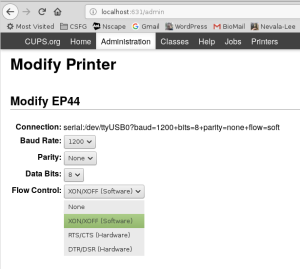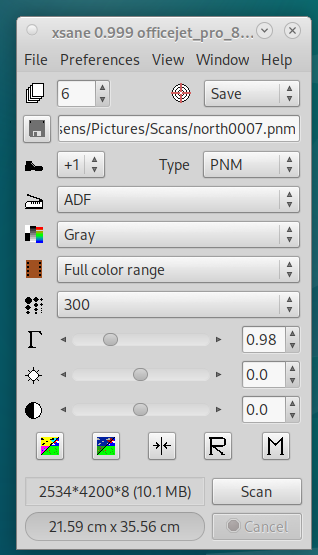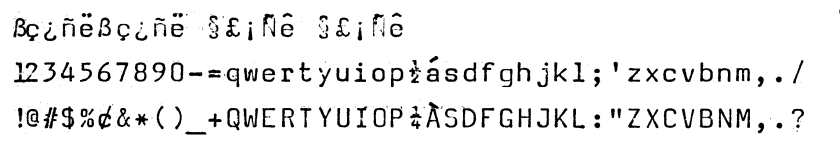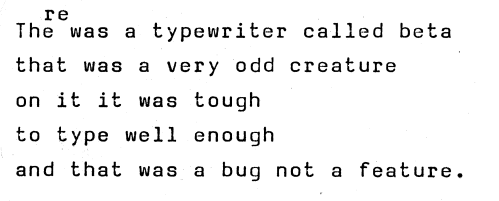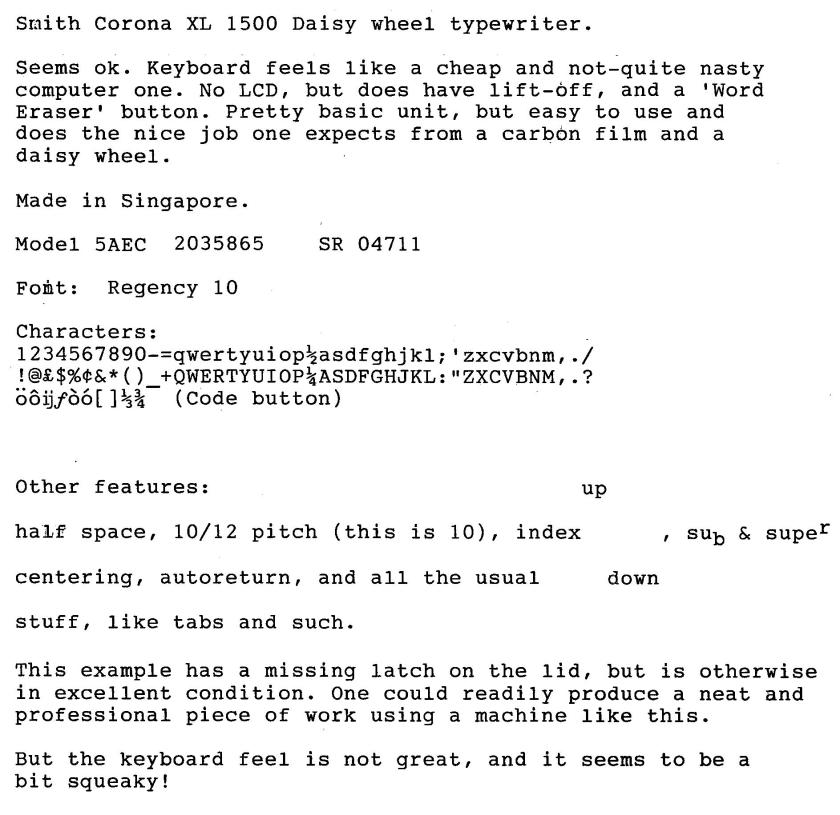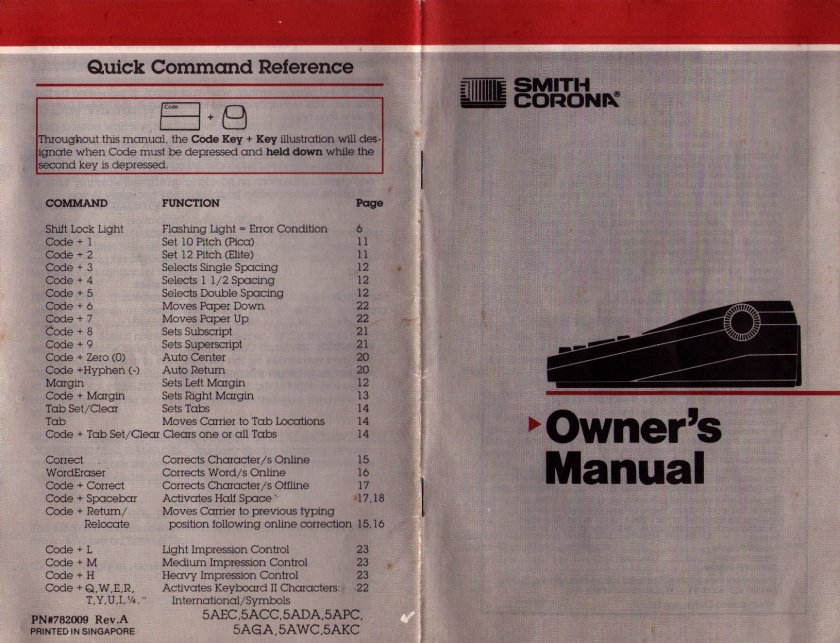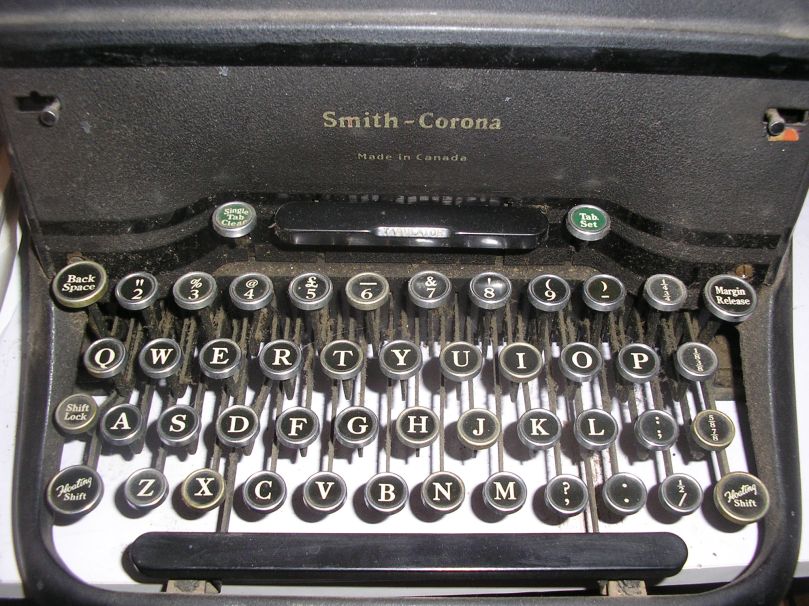Literally just a bunch of links to other things. All were active as of December 2023.
Picture on Wikimedia: https://commons.wikimedia.org/wiki/File:Brother_EP-44_Schreibmaschine_Drucker_(1984)_(24493897618).jpg
Used as a teletype: https://www.hackster.io/news/nino-ivanov-brings-dec-s-pdp-8-minicomputer-out-of-the-60s-and-onto-an-arduino-near-you-c7745e17e7fa
On the typewriter database: https://typewriterdatabase.com/Brother.EP-44.10.bmys
The printer component was sold as separate product: https://www.computinghistory.org.uk/det/13613/Brother-HR-5-Thermal-Transfer-Printer/
A blog post: http://journeyman.online/printing-device-of-the-new-technology-age-part-2/
Ted Munk’s post: https://munk.org/typecast/2015/11/03/baby-wedge-redux-brother-ep-44/
Customising TasWord and printing from a Timex/Sinclair micro to the EP44: https://www.timexsinclair.com/article/tasword-ii-tasman-serial-interface-brother-ep-44-printer/
A complimentary review: https://www.yumpu.com/en/document/read/11678623/brother-ep44-the-messui-place
Another review: https://worldofspectrum.org/files/large/7d6195c15960b99
An award it won — iF award?: https://www.linkedin.com/pulse/design-classics-past-present-future-brother-ifs-ian-metcalfe/
The manual is available in various places online: http://munk.org/projects/Brother-EP44-User_manual.pdf; https://etzoneorg.files.wordpress.com/2020/12/ep-44-instruction-guide.pdf; https://www.manualslib.com/manual/1203202/Brother-Ep44.html?page=38#manual
An advert of the time: https://nla.gov.au/nla.obj-1323550993/view?sectionId=nla.obj-1607815555&partId=nla.obj-1323571538#page/n35/mode/1up
Another advert: https://nla.gov.au/nla.obj-1505016111/view?sectionId=nla.obj-1707605796&partId=nla.obj-1505210838#page/n42/mode/1up
Rewind Museum: https://www.rewindmuseum.com/vintagecomputers.htm
Arduino thingy: https://forum.arduino.cc/t/serial-terminal-running-tinybasic/651191
YouTube 1: https://www.youtube.com/watch?v=i_qXlmr6QsU
YouTube 2: https://www.youtube.com/watch?v=DnefSz8zzYk