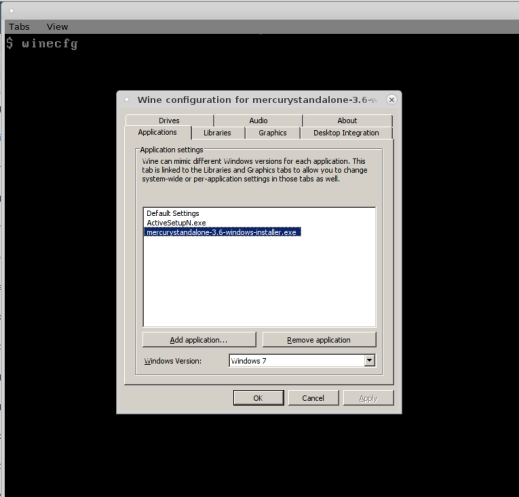The software from Lumens that you use to control the DC160 — Version 1.1.2 from 2012 — does not install on Windows 10 (though I think it runs OK). You can make it work on Win 10 if you try hard enough.
I bought a very cheap RCA (C-Video) to USB adapter off ebay (“USB 2.0 video audio capture RCA adapter“), and wanted to see if that would work, to make it easier to use the camera on a wider variety of platforms.
Yes, is the answer, but not that well. DIP switch is the hint. On Windows 7 or 10:
- Plugged in device into computer.
- Windows installed some drivers.
- Looked in device manager.
- USB2.0 MIC appeared in Sound, video and game controllers.
- Looked in Devices and Printers.
- USB2.0 PC CAMERA appears — OK!
- Set the DIP switches on the base of the DC160 to ON ON OFF ON (PAL, C-video, SXGA); switch 2 is the crucial one — if it is ON, the C-video works but the USB video that feeds the Ladibug software will not, so you cannot switch back and forth between the two without powering off the device and changing the dip switch.
- Plugged the RCA cable into the DC160.
- Turned on the DC160.
- Put the miniCD that came with it into the drive; drive didn’t pick it up. Another computer did. Ran the FSC Player_en.exe file (runs in userspace, no need to install).
Onscreen Menu looks good, let’s me control the camera without a remote.
Onscreen Menu looks good, let’s me control the camera without a remote.
A bit pixelly. But very easy to use. It shows up as a camera in Zoom, Skype etc, so I can switch to it to show people what the camera can see.
But it works fine.
Webcam app
Logitech Capture (from the Logitech website — do not download from a third party site) — cannot see the camera. Other webcam software can, though (for example, Webcamoid).
See the manual Getting started with your Lumens document camera for the various DIP switch settings.
End result: Works better through the Ladibug software, but this kind of works. Not sure it is good enough to replace the Ladibug software.