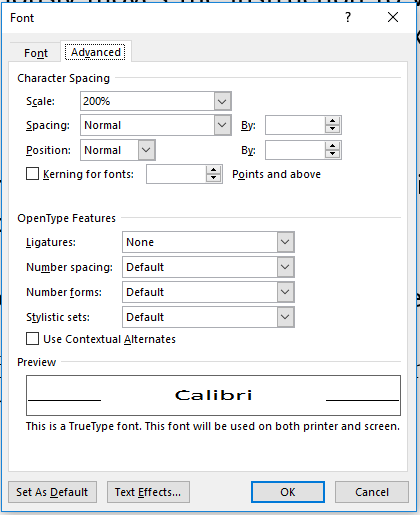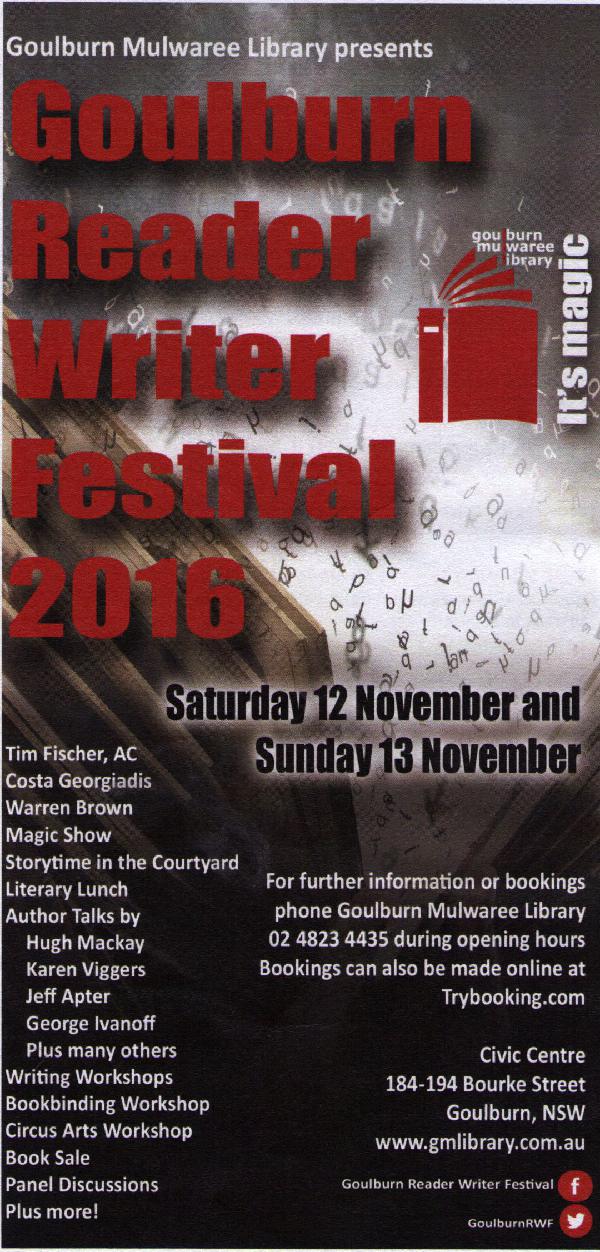There are a lot of problems with Open Access (OA) academic publishing. The biggest one is simple — if authors are paying to get their work out there, there is a financial incentive to publish everything that can be paid for. This has resulted in a vast explosion of completely crap online journals springing up, which effectively take money and post a pdf on a website and do little else. There are decent OA journals, but they virtually all come from established publishers. I have even used them myself. A new nadir was reached recently when it was pointed out that some journals are even charging people to be on their editorial staff, because such things presumably are seen as valuable on a CV or something. It is hideous to behold. Browsing old libraries and looking at the standards of papers in pre-internet era journals, it is on average much, much higher than now. I don’t think the good journals (say, those of the American Physical Society, IoP, IUCr, etc) have deteriorated, but the scientific literature is so diluted now.
The internet has enabled rapid search, but has also made it essential. New authors (and perhaps older ones too) must research the places they publish. I repeat; the best place to publish is the place you find the most useful papers.
BUT… I agree it is undesirable that publicly-funded science is published in subscriber-only journals. But how do we avoid the current problem that open access has become a synonym for rubbish?
The DOAJ website is something of a clearing house. They have a list of journals and a list of ones they have delisted. They link to places like http://thinkchecksubmit.org/, which can also help out. Having said that, DOAJ is funded by memberships and these include publishers, which is definitely a conflict of interest. It may be a necessary evil in getting the organisation running, but it is not a good look. A few quick non-exhaustive spot-checks suggest that the publishers on the DOAJ website are mostly not listed as dodgy at Beall’s list. So that’s a good thing.
DOAJ is meant to be a kind of ‘white list’ for open access. That’s a good idea. Ideally, though, it would be beneficial if labs and universities took more interest in the white list. They (largely, though governments matter too) control the metrics by which researchers are measured, they produce the research and use the results.
I can imagine a parallel world where the OA journals are run by consortia of labs and universities. They could do it with minimal duplication of effort, host a network of mirrored servers, not charge a fee because they would be paying themselves anyway, base publication purely on merit, and probably save a lot of money that would otherwise be funnelled into the pockets of crappy OA journals.
Clearly this is impossible.
It would potentially send the current good publishers to the wall, it would be prey to things getting published because the people in the research labs have closer links to the publishers (though governance could probably deal with that, and even now publications have to have editors and boards and referees who may know the authors, so it’s not that different — there could be rules about submitting your paper to a non-local editor with non-local reviewers, which would be easier if the whole thing was done through a wide, multinational network such as that proposed). And it is against the modern trend of outsourcing everything (though the labs could get together and outsource the whole exercise in order to satisfy that modern fantasy).
What can I say? I have my doubts but I am not convinced it is unworkable. How something like http://arxiv.org/ would fold into it, I’m not sure. Anyway, just some thinking aloud.
If thinking’s allowed.