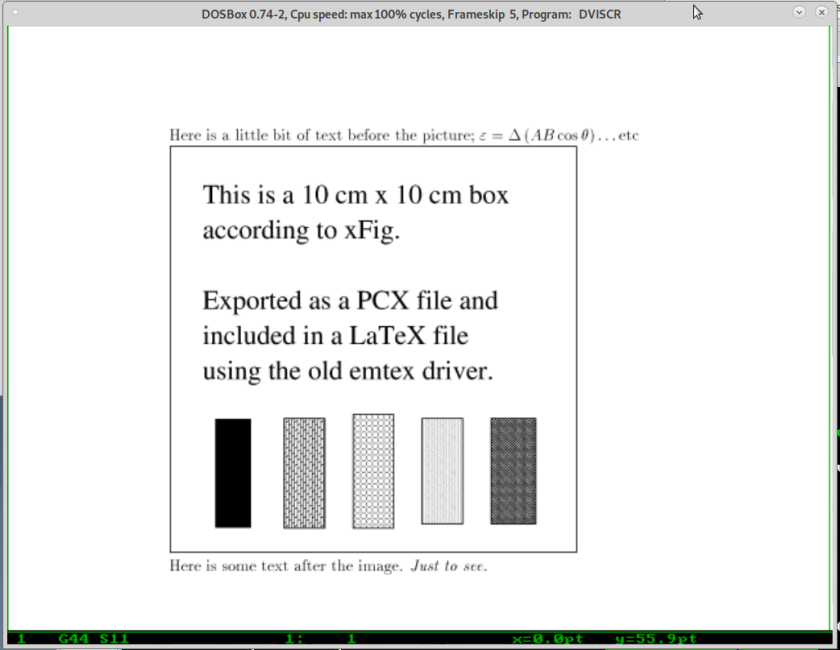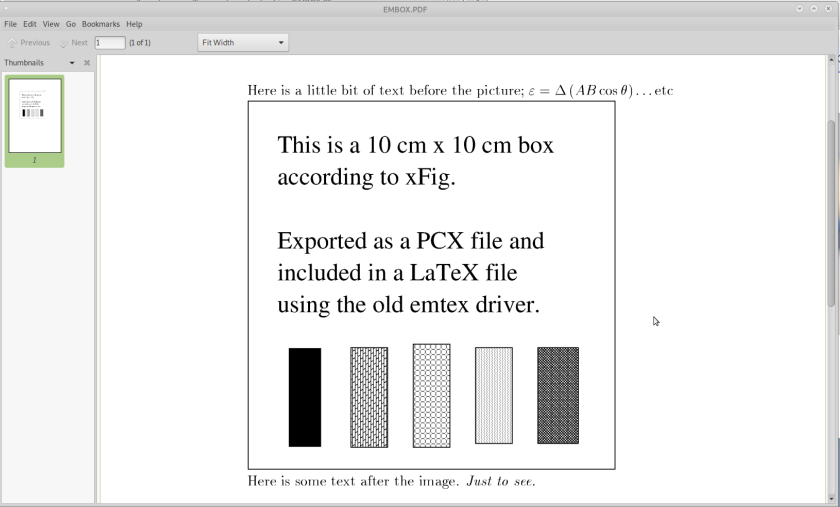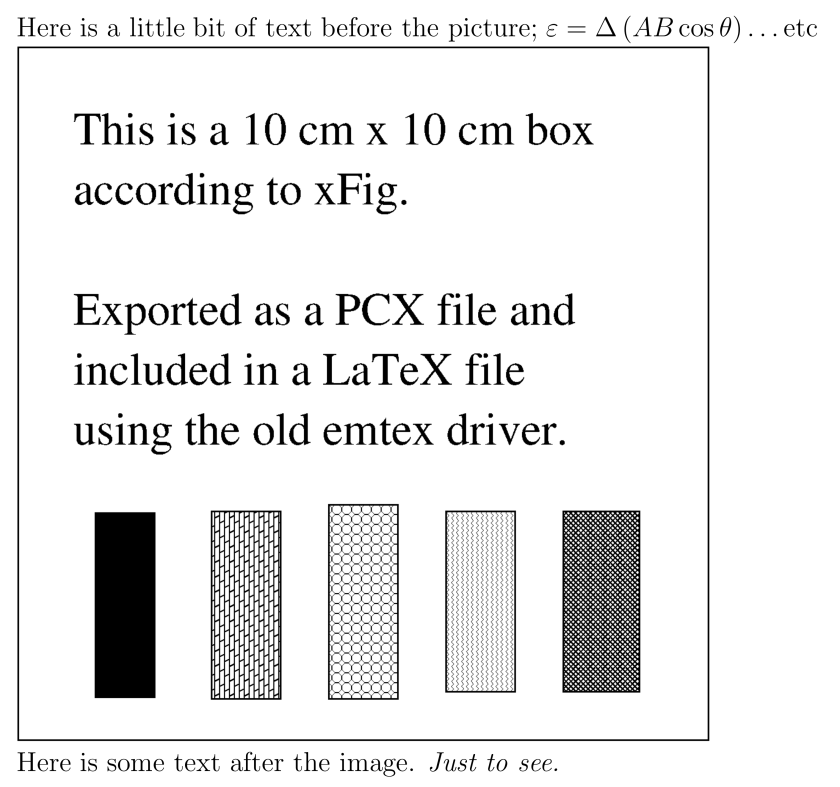Ever tried to boot install media using a USB device (a flash drive, an external CD or HD drive?) and had it fail? Now that a lot of machines do not come with optical drives, this can be a stumbling block. Maybe the solution is to open up the case, and plug a borrowed SATA CD/DVD drive into one of the SATA sockets on your motherboard. (Leave your hard drive plugged in!) You probably have spare power leads that can supply the DVD drive.
Of course, this won’t help with a laptop. Anyway …
I have an old computer (a Wincor Nixdorf Beetle)that is fairly low-powered and lacks a CD/DVD drive. I thought I might use it to play with Haiku OS. First, got the install media:
$ wget https://mirror.aarnet.edu.au/pub/haiku/r1beta3/haiku-r1beta3-x86_64-anyboot.iso
Inserted an empty USB stick, then unmounted it but left it in the machine:
$ umount /dev/sdj1
where sdj was determined by looking at dmesg output ($ sudo dmesg) before and after plugging in the USB stick. It would have been easier to use this:
$ lsblk
Your USB probably won’t be sdj…
Note: Sometimes ejecting the USB through a GUI file manager will not leave it as an available device.
Wrote the image to the USB:
$ sudo dd if=haiku-r1beta3-x86_64-anyboot.iso of=/dev/sdj bs=1M
But the computer would not boot off USB, even after messing with BIOS settings. In fact, putting the USB stick into the computer prevented it from booting at all. Tried writing to other USB sticks, and writing in other ways; for example:
$ sudo cp haiku-r1beta3-x86_64-anyboot.iso /dev/sde
where sde was a USB; note, not to sde1 but to sde itself.
also dd’d to a CF card and plugged a USB card reader into the beetle.
Neither booted. Both locked it up. But … I have booted the Beetle off a USB CD drive, so burned the ISO to a DVD. That was slightly better — gave me a reboot loop.
Opening up the computer case, I saw there was a spare SATA plug. So I pulled a SATA DVD drive out of another computer and plugged it into the Beetle. Had to leave the case off, but it booted no worries off the SATA DVD and the install went flawlessly. So did the ensuing update, although my little old monitor was too small for the installer — the Haiku dialogs were not readable and I could not figure out how to shrink them, so I also had to find another screen. Once the install was complete, there were enough video drivers available I could swap back to the original screen and choose a higher pixel density.
Haiku is very responsive on this limited hardware, which I keep out in the shed and mostly use for problem solving (eg looking for manuals and how-tos), and does the job admirably.